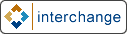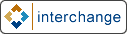[Date Prev][Date Next][Thread Prev][Thread Next][Minivend by date
][Minivend by thread
]
[mv] Here is how you configure authorize.net with minivend. (new module to replace CCLib.pm)
****** message to minivend-users from "Brian Kohles" <brian@mediabang.com> ******
OK here are the basic instructions for the Business::OnlinePayment module.
This module replaces the CCLib.pm system that is currently in use. All the
standard disclaimers apply. Installing this module requires some Unix/Linux
Knowledge and some perl knowledge doesn't hurt. Please let me know if you
install it successfully or if you have any problems. Also if you would like
to write additional modules for use with Cybercash, Online Check Clearing,
or anything else. Just check out the URL's below. I am still trying to find
time to compile better documentation but here is the nitty gritty:
1. Download the modules & readme's from
http://www.cpan.org/modules/by-module/Business/JASONK/
You need both the module:
http://www.cpan.org/modules/by-module/Business/JASONK/Business-OnlinePayment
-2.00.tar.gz
and the authorizenet addon:
http://www.cpan.org/modules/by-module/Business/JASONK/Business-OnlinePayment
-AuthorizeNet-2.01.tar.gz
2. Untar the modules to any directory
3. Run the makefiles
-this will place the module in the standard perl modules directory.
4. Goto :
http://www.mediabang.com/~jason/notes/minivend.txt
use the text found at the bottom of this page (start after the ---cut
here--- line) to patch the order.pm file. My programmer guy said to do this
using the "patch" program, or a text editor works too.
5. Add the lines below to your checkout.html page
<INPUT TYPE="hidden" NAME="mv_cyber_mode" VALUE="mauthcapture">
<b>Card Type</b><br>
<SELECT NAME="mv_credit_card_type" SIZE="1">
<OPTION VALUE="">Select Credit Card</OPTION>
<OPTION VALUE="VISA" [selected mv_credit_card_type VISA]>Visa</OPTION>
<OPTION VALUE="MASTERCARD" [selected mv_credit_card_type
MASTERCARD]>MasterCard</OPTION>
<OPTION VALUE="AMEX" [selected mv_credit_card_type AMEX]>American
Express</OPTION>
</SELECT>
6. Add or change the lines below in your catalog.cfg. & comment out any
other lines in your catalog.cfg relating to cybercash.
# Business::OnlinePayment settings
Variable PAYMENT_PROCESSOR AuthorizeNet
Variable PAYMENT_LOGIN login
Variable PAYMENT_PASSWORD password
CreditCardAuto No
CyberCash Yes
7. Restart the minivend server
8. Use Authorize.net online setup to change your settings to test mode.
9. Test the server using a real credit card. It should be accepted but the
transaction will not go through as long as you are in test mode.
10. Remove test mode in the Authorize.net online setup & test with a real
card.
11. Go into Authorize.net & see if your new transaction is there. If it is
great your cart works!
If it doesn't show up check your error logs and find the problem.
Please email me with any question &/or problems so I can get better
documentation written up.
Brian Kohles - Graphic Designer
m e d i a b a n g !
brian@mediabang.com
-
To unsubscribe from the list, DO NOT REPLY to this message. Instead, send
email with 'UNSUBSCRIBE minivend-users' in the body to Majordomo@minivend.com.
Archive of past messages: http://www.minivend.com/minivend/minivend-list