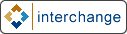1. The Foundation Store
The Foundation store is distributed with Interchange to give you a starting point with which to build your e-business. While the Foundation store is designed to be relatively easy to start with, it is still a full-featured demonstration of a number of Interchange capabilities. Once you understand the Foundation store and how it works you are well on your way to understanding the Interchange software.
The following is a list of some popular features:
Category Searches
-
Regardless of the number of products in a catalog, categorizing them makes them easier to find. Pick a field in the database, typically named category, and classify the products for search using Interchange.
Images
-
You can display a thumbnail image for the items that have images. To do this, add an image field in the database. (See the 'image' field of the products database.)
Related Items
-
You can embed searches of similar products on an individual product display page with the [query ...] or [loop ...] tags. Or, if customer data is developed, search a past order database and display products that would be of interest to that customer.
Reviews/Testimonials
-
You can key the placement of a review or testimonial on the existence of a file being in a certain directory. This is reasonable to do when a user is viewing a single product.
1.1. Customizing Foundation
The foundation store has been customized to add just about every ecommerce and content management feature under the sun. If you are asking the question "can I do ...." the answer is almost assuredly "Yes".
Note that customizing the foundation store will take some experience in web design and database operations. Perl experience is also helpful. Most of all it will take persistence and empowering yourself to make changes and watch what happens.
It is usually helpful to make a test store, perhaps just an unmodified copy of foundation, to test out your additions before you make them on your own store. That way you can try anything you want without the chance of causing problems on your own store.
2. Tree design
By determining how users will enter and exit the catalog, complex and intelligent conditional schemes are possible, especially if the Cookies capability is exercised. However, it is recommended that simplicity be used. Consumers will not make purchases if they can't navigate their way around the catalog.
It is important to remember that users will lose their session (and items in their shopping cart) if their browser does not accept cookies and they leave the site. Interchange addresses this problem by using the area and page tags. If you are using frames, source all frame panes containing Interchange links from an initial page served by Interchange. If you don't do this, the user may have multiple session IDs depending on which frame generated the link.
Note that Interchange can work properly even if the browser doesn't store cookies. In this situation Interchange inserts a session ID into each URL; if the ID is preserved as the user navigates from page to page the session will remain intact.
3. The Catalog Directory
Interchange pages are contained in the catalog directory. Each individual catalog has its own base directory. The catalog directory has the following structure by default:
catalog.cfg
-
File containing configuration directives for a particular catalog. Configuration settings established in the catalog.cfg directory will not effect any other catalogs running under the version of Interchange you are using. Subcatalogs can have differing information in a file named for that subcatalog.
config
-
Directory that will be read when directives are set with the filename notation. For example, the file config/static.pages will be read when the following directive is encountered in the catalog.cfg file.
StaticPage <static.pages
-
This directory also contains template information used with the makecat program.
error.log
-
File which contains catalog-specific errors. It is also where any syntax errors in embedded Perl code are shown.
etc
-
Directory normally used for tracking files, order profiles, and other configuration and log information.
pages
-
Directory that contains the pages of the catalog. This can be considered to be the "document root" of the catalog. Pages contained therein are called with the path information after the script name. For example:
/cgi-bin/simple/products/gold will call the page in the file
pages/products/gold.html.
products
-
Directory that contains database source files, including the special Interchange databases shipping.asc, pricing.asc (and other shipping database files).
session
-
Directory that contains session files.
tmp
-
The temporary or scratch directory used for various storage reasons, like retired ID numbers, search paging files, sort tests, import temporary files, etc. This is the default set by ScratchDir. It can be redefined to be located on another partition.
4. Page Templates
This section describes the files located in the Foundation demo.
4.1. Template File Locations
This diagram shows the directory and file structure used for the default Foundation 'templates' directory. The base will be a directory with the name of your catalog, here called CATROOT.
CATROOT/
|
|----templates/
|----cart
|----components/
|----affiliate_receptor
|----best_horizontal
|----best_vertical
|----cart
|----cart_display
|----cart_tiny
|----category_vertical
|----cross_horizontal
|----cross_vertical
|----modular_buy
|----modular_update
|----none
|----promo
|----promo_horizontal
|----promo_vertical
|----random
|----random_horizontal
|----random_vertical
|----saved_carts_list_small
|----search_box_small
|----upsell
|----upsell_horizontal
|----upsell_vertical
|----default --> foundation
|----foundation/
|----cart
|----fullwidth
|----leftonly
|----leftright
|----regions/
|----LEFTONLY_BOTTOM
|----LEFTONLY_TOP
|----LEFTRIGHT_BOTTOM
|----LEFTRIGHT_TOP
|----NOLEFT_BOTTOM
|----NOLEFT_TOP
|----simple
|----theme.cfg
|----fullwidth
|----leftonly
|----leftright
|----regions/
|----LEFTONLY_BOTTOM
|----LEFTONLY_TOP
|----LEFTRIGHT_BOTTOM
|----LEFTRIGHT_TOP
|----NOLEFT_BOTTOM
|----NOLEFT_TOP
|----sampledata/
|----computers/
|----images/
|----items/
|----generic.gif
|----gift_certificate_large.gif
|----yourimage.gif
|----thumb/
|----generic_thumb.gif
|----gift_certificate.gif
|----thumb.gif
|----products/
|----inventory.txt
|----merchandising.txt
|----mv_metadata.asc
|----options.txt
|----pricing.txt
|----products.txt
|----userdb.txt
|----reports/
|----download/
|----00352as.pdf
|----11993ab.pdf
|----22083da.pdf
|----49503cg.pdf
|----59330rt.pdf
|----59402fw.pdf
|----66548ch.pdf
|----73358ee.pdf
|----83491vp.pdf
|----90773sh.pdf
|----products/
|----mv_metadata.asc
|----products.txt
|----userdb.txt
|----tools/
|----etc/
|----after.cfg
|----before.cfg
|----images/
|----items/
|----os28004.gif
|----os28005.gif
|----os28006.gif
|----os28007.gif
|----os28008.gif
|----os28009.gif
|----os28011.gif
|----os28044.gif
|----os28057a.gif
|----os28057b.gif
|----os28057c.gif
|----os28062.gif
|----os28064.gif
|----os28065.gif
|----os28066.gif
|----os28068.gif
|----os28068a.gif
|----os28068b.gif
|----os28069.gif
|----os28070.gif
|----os28072.gif
|----os28073.gif
|----os28074.gif
|----os28075.gif
|----os28076.gif
|----os28077.gif
|----os28080.gif
|----os28081.gif
|----os28082.gif
|----os28084.gif
|----os28085.gif
|----os28086.gif
|----os28087.gif
|----os28108.gif
|----os28109.gif
|----os28110.gif
|----os28111.gif
|----os28112.gif
|----os28113.gif
|----os29000.gif
|----thumb/
|----gift_certificate.gif
|----os28004_b.gif
|----os28005_b.gif
|----os28006_b.gif
|----os28007_b.gif
|----os28008_b.gif
|----os28009_b.gif
|----os28011_b.gif
|----os28044_b.gif
|----os28057a_b.gif
|----os28057b_b.gif
|----os28057c_b.gif
|----os28062_b.gif
|----os28064_b.gif
|----os28065_b.gif
|----os28066_b.gif
|----os28068_b.gif
|----os28068a_b.gif
|----os28068b_b.gif
|----os28069_b.gif
|----os28070_b.gif
|----os28072_b.gif
|----os28073_b.gif
|----os28074_b.gif
|----os28075_b.gif
|----os28076_b.gif
|----os28077_b.gif
|----os28080_b.gif
|----os28081_b.gif
|----os28082_b.gif
|----os28084_b.gif
|----os28085_b.gif
|----os28086_b.gif
|----os28087_b.gif
|----os28108_b.gif
|----os28109_b.gif
|----os28110_b.gif
|----os28111_b.gif
|----os28112_b.gif
|----os28113_b.gif
|----os29000_b.gif
|----products/
|----affiliate.txt
|----area.txt
|----cat.txt
|----inventory.txt
|----merchandising.txt
|----mv_metadata.asc
|----options.txt
|----orderline.txt
|----pricing.txt
|----products.txt
|----transactions.txt
|----userdb.txt
4.2. Themes
This section explains how themes are defined in Interchange via the STYLE variable and the theme configuration file, theme.cfg.
4.2.1. STYLE
The STYLE variable in CATROOT/products/variable.txt indicates the template style to be used as the theme for the catalog; the appropriate templates for that theme are found in CATROOT/templates/__STYLE__/. (To change the value of the STYLE variable, either edit variable.txt directly or use the table editor feature of the admin interface.)
The default theme for Interchange is the Foundation demo; hence, the STYLE variable is assigned the value 'Foundation' in variable.txt. The theme is defined in catalog.cfg as follows (line numbers added):
# Here we set up the catalog theme.
1 ParseVariables Yes
2 ifndef STYLE
3 Variable STYLE default
4 endif
5 include templates/__STYLE__/theme.cfg
Variables that make up the look and feel of the STYLE (theme) are defined in the file CATROOT/templates/foundation/theme.cfg, which is read by Interchange in line 5 above.
4.2.2. theme.cfg
The file CATROOT/templates/foundation/theme.cfg serves three purposes:
- It defines the THEME and THEME_IMG_DIR variables,
- It defines a cascading style sheet for the theme, and
- It defines the location of region templates according to the traffic settings for the Interchange daemon.
The THEME variable is used to set the location of the region templates in the traffic settings section of the theme.cfg file. It is also used in the cart template definition file (CATROOT/templates/cart) to set the path of an image. The THEME_IMG_DIR variable is used to set image paths in the template region files and the template component files.
The look and feel of the Foundation theme are defined primarily in the cascading style sheet specified in the theme.cfg file. This
The Interchange TRAFFIC setting, defined system-wide in interchange.cfg, is described in the ??document??. The settings in theme.cfg pertain to the location of region templates for the high and low traffic settings. For example, if you need to define a separate set of high traffic templates, you would change the ConfigDir variable in theme.cfg to point to the directory containing those templates.
4.3. Template Definition Files
The template definition files store the name and description of the template as well as components and options for that template.
templates/cart
templates/fullwidth
templates/leftonly
templates/leftright
templates/foundation/cart
templates/foundation/fullwidth
templates/foundation/leftonly
templates/foundation/leftright
templates/foundation/simple
4.3.1. Template Walkthrough -- leftonly
This section is best read while viewing the file CATROOT/templates/leftonly and the 'Edit Page' page in the Content Editor of the Interchange Administration Tool.
Looking at the example template definition file, all lines located between the [comment] and [/comment] tags (lines 1 and 53) control what is available in the Edit Page screen of the Administration Tool.
Lines 2-5: Template specification
2 ui_template: Yes
3 ui_template_name: leftonly
4 ui_template_layout: LEFTONLY_TOP, UI_CONTENT, LEFTONLY_BOTTOM
5 ui_template_description: Page with top/left areas.
Line 2 indicates that this file is a template for the user interface. Line 3 names the template, while Line 4 indicates the regions that comprise the template and that will eventually make up the new page that is created from the template. Line 5 provides a description used to identify the template when it appears in a Select Template pull-down menu on the Edit Page of the Administration Tool. This description can be changed or modified to better describe a new template or a template that is created from the stock templates provided with Interchange.
Lines 7-8: Break
7 break:
8 widget: break
This code creates a separation line in the Edit Page between sets of options. In the default Interchange installation the line is grey, but the color can be changed. Note -- Changing this color applies the change to any catalog served by Interchange.
Lines 10-11: Page Title
10 page_title:
11 description: Page title
This code tells Interchange to display a text field on the Edit Page for entering the page title ('Title of New Page' in this example). The value entered is assigned to the scratch variable page_title and is set as a default value at the bottom of the template definition file using the following ITL:
54 [set page_title][set]
which, in turn, sets the scratch variable on the new page using the tag
[set page_title]Title of New Page[set]
The scratch variable page_title is parsed by the following code in the region template specified in the template definition file and called in the new page:
<title>[scratch page_title]</title>
Lines 13-15: Page Banner
13 page_banner:
14 description: Page banner
15 help: Defaults to page title
Assigns a textual title for the page to the scratch variable page_banner, which is assigned by the following ITL:
55 [set page_banner][set]
The scratch variable page_banner is set on the new page using the tag
[set page_banner]Banner of New Page[set]
The scratch variable can be parsed in the region template by this code:
[either]
[scratch page_banner]
[or]
[scratch page_title]
[/either]
This results in the page banner being displayed if defined. Otherwise, the page title is used.
Lines 17-20: Members Only
17 members_only:
18 options: 1=Yes,0=No*
19 widget: radio
20 description: Members only
This creates a radio-button form element on the Edit Page with the user can specify whether the page can be accessed if a visitor is logged in (Yes) or not (No). The default is indicated by an asterisk.
The scratch variable members_only is assigned by the ITL code
56 [set members_only][set]
and set on the new page using the tag
[set members_only]0[/set]
if the page can be accessed without logging in or
[set members_only]1[/set]
if it can not.
The members_only function is handled by the following code within each region template file:
[if scratch members_only]
[set members_only][/set]
[if !session logged_in]
[set mv_successpage]@@MV_PAGE@@[/set]
[bounce page=login]
[/if]
[/if]
This code says that if "members only" is set to yes, and the visitor is logged in, to display the page. Otherwise, redirect the visitor to the login page.
Lines 22-23: Break
22 break1:
23 widget: break
Another separation line.
Lines 25-28: Horizontal Before Component
25 component_before:
26 options: =none, best_horizontal=Best Sellers, \
cross_horizontal=Cross sell, \
promo_horizontal=Promotion, \
random_horizontal=Random items, \
upsell_horizontal=Upsell
27 widget: select
28 description: Component before content
This allows the inclusion of a defined component (included in the CATROOT/templates/components directory) to be displayed before, or above, the page's content. It provides a pull-down menu on the Edit Page displaying the available components. The components, identified here on line 26, can be assigned a name via the value=name convention.
The scratch variable component_before is assigned in the template definition file by the ITL code
57 [set component_before][set]
It is called with the following code within the LEFTRIGHT_TOP, LEFTONLY_TOP, and NOLEFT_TOP region templates:
[if scratch component_before]
[include file="templates/components/[scratch component_before]"]
[/if]
Lines 30-33: Horizontal After Component
30 component_after:
31 options: =none, best_horizontal=Best Sellers, \
cross_horizontal=Cross sell, \
promo_horizontal=Promotion, \
random_horizontal=Random items, \
upsell_horizontal=Upsell
32 widget: select
33 description: Component after content
Similar to component_before, this allows the inclusion of a defined component after, or below, the page's content.
The scratch variable component_before is assigned in the template definition file by the ITL code
58 [set component_after][set]
It is called with the following code within the LEFTRIGHT_BOTTOM and LEFTONLY_BOTTOM region templates:
[if scratch component_after]
[include file="templates/components/[scratch component_after]"]
[/if]
Lines 35-38: Horizontal Item Width
35 component_hsize:
36 options: 1,2,3*
37 widget: select
38 description: Component items horizontal
This setting allows you to choose how many items the horizontal components display. For example, the horizontal best sellers component ("best_horizontal") uses this setting to randomly select the best sellers. Notice the default is 3 if nothing is defined. It is called by the following code in the promo_horizontal and random_horizontal components in the Foundation demo.
random="[either][scratch component_hsize][or]2[/either]"
Lines 40-45: Before/After Banner
40 hbanner:
41 options: =--custom--, Also see..., Best Sellers, \
New items, \
Some of our fine products, \
Specials, You might also like
42 widget: move_combo
43 width: 40
44 description: Before/after Banner
45 help: Banner for Before/after component
Allows a title for the horizontal components to be defined to be displayed in a header above the component's items. It is called with the [scratch hbanner] tag and used in the Foundation demo in the random_horizontal component.
Lines 47-51: Special Tag
47 hpromo_type:
48 options: specials=Specials, new=New items
49 widget: select
50 description: Special tag
51 help: Only for a horizontal Promotion
This setting is only viable when a promotion is used for a horizontal component. It tells the promotional component which row(s) to evaluate in the merchandising table for display within the component. This setting, used in the promo_horizontal component, typically correlates to the featured column of the merchandising table as follows:
[query arrayref=main
sql="
SELECT sku,timed_promotion,start_date,finish_date
FROM merchandising
WHERE featured = '[scratch hpromo_type]'
"]
[/query]
4.4. Edit Page Function
Creating a page with the following specifications using the Edit Page function results in the HTML and ITL code displayed below.
Specifications:
Template: Page with top/left areas.
Page title: test
Page banner: test
Members only: No
Component before content: Best Sellers
Component after content: Random items
Component items horizontal: 3
Before/after Banner: New items
Special tag: Specials
Content: <P>My first HTML/ITL page!
Resulting code:
[comment]
ui_template: Yes
ui_template_name: leftonly
[/comment]
[set hbanner]New items[/set]
[set page_title]test[/set]
[set hpromo_type]specials[/set]
[set component_hsize]3[/set]
[set page_banner]test[/set]
[set members_only]0[/set]
[set component_before]best_horizontal[/set]
[set component_after]random_horizontal[/set]
@_LEFTONLY_TOP_@
<!-- BEGIN CONTENT -->
<P>My first HTML/ITL page!
<!-- END CONTENT -->
@_LEFTONLY_BOTTOM_@
An important point demonstrated here is the inclusion of the region templates LEFTONLY_TOP and LEFTONLY_BOTTOM through the @_VARIABLE_NAME_@ notation. These are included because of line 4 of the leftonly template definition file:
4 ui_template_layout: LEFTONLY_TOP, UI_CONTENT, LEFTONLY_BOTTOM
However, understand that you are free to change the region templates used in the file by editing the file itself or, better yet, using an existing region as a starting point for a region of your own design.
The next section explains the structure of region templates.
4.5. Region Templates
Interchange region templates (or "regions") are portions of HTML and ITL that are included in pages within a catalog. Using regions, along with the cascading style sheet defined in theme.cfg, allows you to control the look and feel of specific parts of each catalog page.
The default Foundation region set, found in CATROOT/templates/foundation/regions, includes the following:
LEFTONLY_TOP
LEFTONLY_BOTTOM
LEFTRIGHT_TOP
LEFTRIGHT_BOTTOM
NOLEFT_TOP
NOLEFT_BOTTOM
The Foundation demo uses the Variable feature extensively to simplify hand page editing. Basically, a Variable is a define that permits the substitution of text for a simple __VARIABLE__ string in a page. For example, in the test page above, the variables LEFTONLY_TOP and LEFTONLY_BOTTOM correspond to region templates that provide a logobar, menubar, leftside menu, and copyright footer. Content, consisting of HTML and ITL, is placed within the BEGIN and END CONTENT comments. The following illustration shows how this looks on the page:
+--------------------------------------------------------+ | LOGOBAR | |--------------------------------------------------------+ | MENUBAR | |--------------+-----------------------------------------+ | | | | | | | | | | LEFTSIDE | This is your content | | | | | | | | | | | +-----------------------------------------| | | COPYRIGHT | +--------------------------------------------------------+
In this diagram, LEFTONLY_TOP contributes the LEFTSIDE, LOGOBAR, and MENUBAR sections, while LEFTONLY_BOTTOM contributes the COPYRIGHT section.
The following subsections provide an inventory of where each of the region templates, included with the Foundation demo, are used in the pages and template definition files that make up the catalog.
4.5.1. LEFTONLY_TOP
The LEFTONLY_TOP template region is used in the following template pages:
pages/aboutus.html
pages/account.html
pages/affiliate/index.html
pages/affiliate/login.html
pages/canceled.html
pages/contact.html
pages/customerservice.html
pages/flypage.html
pages/help.html
pages/login.html
pages/logout.html
pages/modular_modify.html
pages/new_account.html
pages/ord/basket.html
pages/privacypolicy.html
pages/process_return.html
pages/quantity.html
pages/query/check_orders.html
pages/query/order_detail.html
pages/query/order_return.html
pages/returns.html
pages/saved_carts.html
pages/ship_addresses.html
pages/ship_addresses_added.html
pages/ship_addresses_removed.html
pages/stock-alert-added.html
pages/stock-alert.html
The LEFTONLY_TOP template region is used in the following templates:
templates/foundation/cart
templates/foundation/leftonly
templates/foundation/simple
4.5.1.1. Region Template Walkthrough -- LEFTONLY_TOP
1 <!-- BEGIN LEFTONLY_TOP -->
2 [if scratch members_only]
3 [set members_only][/set]
4 [if !session logged_in]
5 [set mv_successpage]@@MV_PAGE@@[/set]
6 [bounce page=login]
7 [/if]
8 [/if]
9
10 <html>
11 <head>
12 <title>[scratch page_title]</title>
13 __THEME_CSS__
14 </head>
15
16 <body marginheight="0" marginwidth="0">
17
18 <!--- top left and right logo --->
19 <table width="100%" border="0" cellspacing="0" cellpadding="0">
20 <tr>
21 <td align="left" valign="middle" class="maincontent">
22 <img src="__THEME_IMG_DIR____LOGO__">
23 </td>
24 <td align="right" valign="middle" class="maincontent">
25 <img width="174" height="60" src="__THEME_IMG_DIR__logo2.gif">
26 </td>
27 </tr>
28 </table>
29
30 <!--- menu bar along the top --->
31 <table width="100%" border="0" cellspacing="0" cellpadding="0">
32 <tr>
33 <td width="100%" class="menubar">
34 <a href="[area index]"> \
<img name="Home" border="0" src="__THEME_IMG_DIR__home.gif"></a>
35 <img src="__THEME_IMG_DIR__sep.gif">
36 <a href="[area login]">
37 [if session logged_in]
38 <img alt="Log Out" border="0" src="__THEME_IMG_DIR__logout.gif"></a>
39 [else]
40 <img alt="Log In" border="0" src="__THEME_IMG_DIR__login.gif"></a>
41 [/else]
42 [/if]
43 <img src="__THEME_IMG_DIR__sep.gif">
44 <a href="[area ord/basket]">
<img alt="Your Cart" border="0" src="__THEME_IMG_DIR__cart.gif"></a>
45 <img src="__THEME_IMG_DIR__sep.gif">
46 <a href="[area ord/checkout]"> \
<img alt="Check Out" border="0" src="__THEME_IMG_DIR__checkout.gif">\
</a>
47 <img src="__THEME_IMG_DIR__sep.gif">
48 <a href="[area customerservice]">
<img alt="Customer Service" border="0"
src="__THEME_IMG_DIR__service.gif"></a>
49 <img src="__THEME_IMG_DIR__sep.gif">
50 <a href="[area aboutus]">
<img alt="About Us" border="0"
src="__THEME_IMG_DIR__about.gif"></a>
51 </td>
52 </tr>
53 </table>
54
55 <!--- left category column, main content column, and right special column --->
56 <table width="100%" border="0" cellspacing="0" cellpadding="0">
57 <tr>
58 <td width="20%" valign="top" align="left" class="categorybar">
59 <!--Left Sidebar-->
60 <table width="100%" border="0" cellspacing="0" cellpadding="0">
61 [include file="templates/components/[control component none]"][control]
62 [include file="templates/components/[control component none]"][control]
63 [include file="templates/components/[control component none]"][control]
64 </table>
65 </td>
66 <td width="80%" valign="top" align="center" class="maincontent">
67 [include file="templates/components/[control component none]"][control]
68
4.5.2. LEFTONLY_BOTTOM
The LEFTONLY_BOTTOM template region is used in the following template pages:
pages/aboutus.html
pages/account.html
pages/affiliate/index.html
pages/affiliate/login.html
pages/canceled.html
pages/contact.html
pages/customerservice.html
pages/flypage.html
pages/help.html
pages/login.html
pages/logout.html
pages/modular_modify.html
pages/new_account.html
pages/ord/basket.html
pages/privacypolicy.html
pages/process_return.html
pages/quantity.html
pages/query/check_orders.html
pages/query/order_detail.html
pages/query/order_return.html
pages/returns.html
pages/saved_carts.html
pages/ship_addresses.html
pages/ship_addresses_added.html
pages/ship_addresses_removed.html
pages/stock-alert-added.html
pages/stock-alert.html
The LEFTONLY_BOTTOM template region is used in the following templates:
templates/foundation/cart
templates/foundation/leftonly
templates/foundation/simple
4.5.3. LEFTRIGHT_TOP
The LEFTRIGHT_TOP template region is used in the following template pages:
pages/browse.html
pages/index.html
pages/results.html
pages/results_big.html
pages/swap_results.html
The LEFTRIGHT_TOP template region is used in the following templates:
templates/foundation/leftright
4.5.4. LEFTRIGHT_BOTTOM
The LEFTRIGHT_BOTTOM template region is used in the following template pages:
pages/browse.html
pages/index.html
pages/results.html
pages/results_big.html
pages/swap_results.html
The LEFTRIGHT_BOTTOM template region is used in the following templates:
templates/foundation/leftright
4.5.5. NOLEFT_BOTTOM
The NOLEFT_BOTTOM template region is used in the following template pages:
pages/ord/checkout.html
pages/splash.html
The NOLEFT_BOTTOM template region is used in the following templates:
templates/foundation/fullwidth
4.5.6. NOLEFT_TOP
The NOLEFT_TOP template region is used in the following template pages:
pages/ord/checkout.html
pages/splash.html
The NOLEFT_TOP template region is used in the following templates:
templates/foundation/fullwidth
4.6. Template Page List
/home/ic/catalogs/ft/pages/:
aboutus.html
account.html
browse.html
canceled.html
change_password.html
contact.html
customerservice.html
deliver.html
flypage.html
help.html
index.html
login.html
logout.html
lost_password.html
modular_modify.html
new_account.html
privacypolicy.html
process_return.html
quantity.html
results_big.html
results_either.html
results.html
returns.html
saved_carts.html
ship_addresses_added.html
ship_addresses.html
ship_addresses_removed.html
splash.html
stock-alert-added.html
stock-alert.html
swap_results.html
/home/ic/catalogs/ft/pages/admin/report_def:
Order%20Status.html
Products%20to%20edit.html
/home/ic/catalogs/ft/pages/admin/reports:
Order%20Status.html
Products%20to%20edit.html
/home/ic/catalogs/ft/pages/affiliate:
index.html
login.html
/home/ic/catalogs/ft/pages/ord:
basket.html
checkout.html
/home/ic/catalogs/ft/pages/query:
check_orders.html
get_password.html
order_detail.html
order_return.html
4.7. Special Page List
/home/ic/catalogs/ft/special_pages/:
badsearch.html
canceled.html
cc_not_valid.html
confirmation.html
failed.html
interact.html
missing.html
needfield.html
nomatch.html
noproduct.html
notfound.html
order_security.html
reconfig.html
sec_faq.html
security.html
violation.html
4.8. Components
- Added new [control] and [control-set] tags to set series of Scratch- like option areas. Used for components in UI content editing.
Interchange components are portions of HTML and ITL that are included in pages within a catalog depending on options set in the Administration Tool. The default component set includes the following:
affiliate_receptor
best_horizontal
best_vertical
cart
cart_display
cart_tiny
category_vertical
cross_horizontal
cross_vertical
modular_buy
modular_update
none
promo
promo_horizontal
promo_vertical
random
random_horizontal
random_vertical
saved_carts_list_small
search_box_small
upsell
upsell_horizontal
upsell_vertical
/home/ic/catalogs/ft/templates/components:
4.8.1. affiliate_receptor
Not used in Foundation demo
4.8.2. best_horizontal
The best_horizontal component is used in the following templates:
templates/foundation/cart
templates/foundation/leftonly
templates/foundation/leftright
Not used in Foundation demo pages
4.8.3. best_vertical
The best_vertical component is used in the following template:
templates/foundation/leftright
Not used in Foundation demo pages
4.8.4. cart
The cart component is used in the following page:
pages/ord/basket.html
4.8.5. cart_display
The cart_display component creates a small shopping cart that is displayed on the search results page (pages/results.html). It is displayed after an item in a list of results from a search is added to the shopping cart. cart_display is called in results.html by the following include statement:
[include file="templates/components/cart_display"]
The cart_display component is used in the following pages:
pages/results.html
4.8.5.1. Component Walkthrough -- cart_display
The remainder of this section is best read in conjunction with the file CATROOT/templates/components/cart_display in a text editor.
Lines 1-6: Component Specification
1 [comment]
2 ui_component: cart_display
3 ui_component_group: info
4 ui_component_label: Smaller cart for display in content area
5
6 [/comment]
7
These lines control what is shown in the Edit page screen of the admin interface.
8 <!-- BEGIN COMPONENT [control component cart_display] -->
Line 8 is an HTML comment noting the start of the code for the component. (Note that this can serve as a useful debugging tool to help you locate the component in the resulting HTML generated by Interchange when you view the source of a page loaded in the browser.)
9 [if items]
Line 9 checks to see if there are items in the shopping basket. If there are, the remaining code up to the closing [/if] tag on line 64 is executed. If not, Interchanges continues executing the remaining code in results.html (the file that calls the cart_display component).
10 <center>
11 <table width="95%" border="0" cellspacing="0" cellpadding="0">
12 <TR class="contentbar2" VALIGN=TOP>
13 <td align=center class="contentbar2">Action</td>
14 <td class="contentbar2">
15 SKU
16 </td>
17 <td class="contentbar2">
18 Description
19 </td>
20 <td class="contentbar2">
21 Quantity
22 </td>
23 <td class="contentbar2">
24 Price
25 </td>
26 <td class="contentbar2">
27 Extension
28 </td>
29 </TR>
Line 10 centers the table started in line 11. Lines 12-29 create a header row in the shopping cart consisting of the header titles Action, SKU, Description, Quantity, Price, and Extension.
30 <TBODY>
31 [item-list]
32
Line 30 defines the remainder of the table as a section while the [item-list] tag on line 31 tells Interchange to execute the code up to the closing tag ([/item-list] on line 59 for each item the customer has ordered so far.
33 <tr class="[item-alternate 2]
maincontent
[else]contentbar1[/else]
[/item-alternate]">
34 <td align=center valign=top>
35 [page ord/basket]edit</A>
36 </TD>
37 <td valign=top>[item-code]</TD>
38 <td valign=top>[page [item-code]][item-description]</A>
39 </TD>
40
Line 33 begins the next row in the table. The [item-alternate] tag provided as the value of the class attribute tells Interchange to alternate between displaying the rows according to the "maincontent" and "contentbar1" styles (gray and white, respectively).
Lines 34-36 create a link to the shopping cart (basket.html) where the customer can remove or change the quantity of the item ordered.
Line 37 displays the SKU of the item. Lines 38 and 39 provide a link to the product display page (flypage.html) for the item. The [item-description] tag providing the content of the [page] tag enables the item's name to be displayed as the link to the product display page.
41 [if-item-modifier gift_cert]
42 <TD ALIGN=CENTER><small>Amount of gift:</small></TD>
43 <TD ALIGN=CENTER>[item-quantity]</TD>
44 <TD ALIGN=right>
45 [item-subtotal]
46 </TD>
47 [else]
48 <TD ALIGN=CENTER>[item-quantity]</TD>
49 <TD ALIGN=right>
50 [item-price]
51 </TD>
52 <TD ALIGN=right>
53 [item-subtotal]
54 </TD>
55 [/else]
56 [/if-item-modifier]
57 </TR>
58
Line 41 checks whether the item is a gift certificate. If it is it displays "Amount of gift:" and the [item-quantity] (number of gift certificates, in this case) under the headings "Quantity" and "Price", respectively. Otherwise, lines 48 through 50 display the quantity and price of the item ordered. Lines 45 or 53 (depending on whether the item is a gift certificate) display the item subtotal (quantity multiplied by price) for the item under the heading "Extension".
59 [/item-list]
60 </TBODY>
61 </table>
62 </FORM>
63 </center>
64 [/if]
65
66 <!-- END COMPONENT [control component cart_display] -->
Lines 59 through 64 close out the tags for the component, and line 66 indicates the end of the component code.
4.8.6. cart_tiny
The cart_tiny component is used in the following pages:
pages/account.html
pages/browse.html
pages/canceled.html
pages/customerservice.html
pages/flypage.html
pages/help.html
pages/index.html
pages/logout.html
pages/modular_modify.html
pages/new_account.html
pages/privacypolicy.html
pages/process_return.html
pages/quantity.html
pages/query/check_orders.html
pages/query/order_detail.html
pages/query/order_return.html
pages/saved_carts.html
pages/ship_addresses.html
4.8.7. category_horizontal
Not used in Foundation demo pages or templates.
4.8.8. category_vertical
The category_vertical component provides a listing of all products in the catalog, organized by prod_group (e.g., Hand Tools, Ladders). category_vertical is usually displayed in the LEFTSIDE section of the page, under the search_box_small component.
The category_vertical component is used in the following pages:
pages/aboutus.html
pages/account.html
pages/affiliate/index.html
pages/affiliate/login.html
pages/browse.html
pages/canceled.html
pages/contact.html
pages/customerservice.html
pages/flypage.html
pages/help.html
pages/index.html
pages/login.html
pages/logout.html
pages/modular_modify.html
pages/new_account.html
pages/ord/basket.html
pages/privacypolicy.html
pages/process_return.html
pages/quantity.html
pages/query/check_orders.html
pages/query/order_detail.html
pages/query/order_return.html
pages/results.html
pages/results_big.html
pages/returns.html
pages/saved_carts.html
pages/ship_addresses.html
pages/stock-alert-added.html
pages/stock-alert.html
pages/swap_results.html
4.8.8.1. Component Walkthrough -- category_vertical
The remainder of this section is best read while viewing the file CATROOT/templates/components/cart_display in a text editor.
Lines 1-6: Component Specification
1 [comment]
2 ui_component: category_vertical
3 ui_component_group: Navigation
4 ui_component_label: Vertical category list
5
6 page_class:
7 label: Page class
8 widget: select
9 lookup: which_page
10 db: area
11 help: Defines which sets of items should be displayed
12 advanced: 1
13
14 set_selector:
15 label: Page area selector
16 widget: select
17 db: area
18 lookup: sel
19 help: Defines which sets of items should be displayed
20 advanced: 1
21 [/comment]
22
These lines control what is shown in the Edit page screen of the Administration Tool.
23 <tr><td align="center" class="categorybar">
24 <br>
25 <table>
26
27 <!-- BEGIN COMPONENT [control component category_vertical] -->
Lines 23-25 set up the row and table within that row that will hold the vertical category list. Line 27 identifies the start of the code for the list.
28 [loop
29 prefix=box
30 search="
31 fi=area
32 st=db
33 tf=sort
34 ac=0
35 ac=0
36 co=yes
37
38 sf=sel
39 op=eq
40 se=[control set_selector left]
41
42 sf=which_page
43 op=rm
44 se=[control page_class all|@@MV_PAGE@@]
45 "]
46
Lines 28-45 build a list of product categories obtained through a search of the area table.
47 <tr>
48 <td valign="top" class="categorybar">
49 <b>[box-exec bar_link]area[/box-exec]</b>
50 </td>
51 </tr>
52 <tr>
53 <td valign="top" class="categorybar">
54
55 [set found_cat][/set]
56 [loop prefix=cat
57 search="
58 fi=cat
59 st=db
60 tf=sort
61 tf=name
62 rf=code,name
63 sf=sel
64 se=[box-code]
65 "
66 ]
67 [cat-exec bar_link]cat[/cat-exec]<BR>
68 [/loop]
69
70 </td>
71 </tr>
72 [/loop]
73
74 </table>
75 <br>
76 </td></tr>
77
78 <!-- END COMPONENT [control component category_vertical] -->
Lines 47-78 generate a list of links based on the products and product categories identified in the search.
4.8.9. cross_horizontal
The cross_horizontal component is used in the following pages:
pages/browse.html
pages/index.html
pages/results.html
pages/results_big.html
The cross_horizontal component is used in the following templates:
templates/foundation/cart
templates/foundation/leftonly
templates/foundation/leftright
4.8.10. cross_vertical
Not used in Foundation demo pages.
The cross_horizontal component is used in the following templates:
templates/foundation/leftright
4.8.11. modular_buy
The modular_buy component is used in the following pages:
pages/flypage.html
The modular_buy component is used in the following templates:
templates/components/modular_update
4.8.12. modular_update
The modular_update component is used in the following pages:
pages/modular_modify.html
4.8.13. promo
The promo component is used in the following pages:
pages/contact.html
pages/results_big.html
4.8.14. promo_horizontal
The promo_horizontal component is used in the following pages:
pages/aboutus.html
pages/canceled.html
The promo_horizontal component is used in the following templates:
templates/foundation/cart
templates/foundation/leftonly
templates/foundation/leftright
4.8.15. promo_vertical
Not used in Foundation demo pages.
The promo_horizontal component is used in the following templates:
templates/foundation/leftright
4.8.16. random
The random component is used in the following pages:
pages/browse.html
pages/index.html
pages/ord/basket.html
pages/privacypolicy.html
pages/process_return.html
pages/results.html
pages/swap_results.html
4.8.17. random_horizontal
Not used in Foundation demo pages.
The random_horizontal component is used in the following templates:
templates/foundation/cart
templates/foundation/leftonly
templates/foundation/leftright
4.8.18. random_vertical
Not used in Foundation demo pages.
The random_vertical component is used in the following templates:
templates/foundation/leftright
4.8.19. saved_carts_list_small
The saved_carts_list_small component is used in the following pages:
pages/ord/basket.html
4.8.20. search_box_small
The search_box_small component is used in the following pages:
pages/aboutus.html
pages/account.html
pages/affiliate/index.html
pages/affiliate/login.html
pages/browse.html
pages/canceled.html
pages/contact.html
pages/customerservice.html
pages/flypage.html
pages/help.html
pages/index.html
pages/login.html
pages/logout.html
pages/modular_modify.html
pages/new_account.html
pages/ord/basket.html
pages/privacypolicy.html
pages/process_return.html
pages/quantity.html
pages/query/check_orders.html
pages/query/order_detail.html
pages/query/order_return.html
pages/results.html
pages/results_big.html
pages/returns.html
pages/saved_carts.html
pages/ship_addresses.html
pages/stock-alert-added.html
pages/stock-alert.html
pages/swap_results.html
The search_box_small component is used in the following templates:
templates/regions/LEFTONLY_TOP
templates/regions/LEFTRIGHT_TOP
4.8.21. upsell
Not used in Foundation demo pages.
4.8.22. upsell_horizontal
The upsell_horizontal component is used in the following pages:
pages/flypage.html
The upsell_horizontal component is used in the following templates:
templates/foundation/cart
templates/foundation/leftonly
templates/foundation/leftright
4.8.23. upsell_vertical
Not used in Foundation demo pages.
The upsell_vertical component is used in the following templates:
templates/foundation/leftright
5. The Database Tables
Interchange catalogs are centralized around the database. You can alter any of the standard databases, add new databases, or remove unneeded databases
The foundation catalog includes the following tables, organized here by content:
- Your site content data
-
area.txt
cat.txt
downloadable.txt
merchandising.txt
options.txt
pricing.txt
products.txt - Customer data
-
access.asc
gift_certs.txt
userdb.txt - Transaction-related data
-
inventory.txt
orderline.txt
order_returns.txt
transactions.txt - Third-party relationship data
-
affiliate.txt
banner.txt - Site administrative data
-
component.txt
files.txt
ichelp.txt
icmenu.txt
locale.txt
mv_metadata.asc
route.txt
shipping.asc
variable.txt - Shipping and tax
-
2ndDayAir.csv
450.csv
country.txt
Ground.csv
NextDayAir.csv
salestax.asc
state.txt
You may also see symbolic links pointing to index tables, for example products.category.txt linking to products.txt.10. These are automatically generated indexes, in this case into the products table to speed category searches. See Dictionary Indexing With INDEX in the database documentation for details about auto-indexing of text databases.
The following dictionary lists and describes each table used in the Foundation demo.
5.1. 2ndDayAir.csv
Shipping table from UPS (http://www.ups.com/using/services/rave/rate/). This and all shipping tables should be updated periodically.
5.2. 450.csv
Shipping table from UPS for 450xx Zip Code origin. You will probably need to get your own from the UPS site (http://www.ups.com/using/services/rave/rate/) and clip the headers.
5.3. Ground.csv
Shipping table from UPS (http://www.ups.com/using/services/rave/rate/).
5.4. NextDayAir.csv
Shipping table from UPS (http://www.ups.com/using/services/rave/rate/).
5.5. access.asc
Administrative access table. This table is used by the Administration Tool. For more description on these fields, see the Interchange Administration Tool guide.
Fields
| Field | Description |
| username | Login name or group name (group names begin with ':') |
| password | Hashed password |
| name | Administrator's name |
| last_login | Last login time |
| super | Set to 1 if superuser |
| yes_tables | Tables the user may edit |
| no_tables | Tables the user may not edit |
| upload | No Description |
| acl | No Description |
| export | No Description |
| edit | No Description |
| pages | No Description |
| files | No Description |
| config | No Description |
| reconfig | No Description |
| groups | Administrator's group memberships |
| meta | No Description |
| no_functions | Explicitly disallowed functions |
| yes_functions | Allowed functions with permission flags |
| table_control | No Description |
| personal_css | Administrator's personal CSS (for admin screen presentation) |
5.5.1. username
Example Data
:ausers :busers BigUser goody ic
The login name for an administrator or an administration group. Group names are prefixed with a colon (':').
5.5.2. password
Example Data
Ksjs65bMNLjPQ
Hashed password.
5.5.3. name
Example Data
Interchange Site Administrator Interchange Site Associates Business Users 2nd Shift Mr. Jones Inbound Sales
Descriptive name for the administrator or administration group.
5.5.4. last_login
Example Data
989424489
Last login time (in unix time() format).
5.5.5. super
Boolean value. If true (1), the administrator has Interchange Site Administrator privilege.
5.5.6. yes_tables
Example Data
affiliate=vcx component=v gift_certs=v inventory=vx ... NONE
Tables this administrator or administration group can access. This is a space-delimited list of 'table_name=permission_flags' entries.
5.5.7. no_tables
Example Data
access mv_metadata variable
Tables this administrator or administration group can not use. This is a space-delimited list of tables names.
5.5.8. upload
No Description
5.5.9. acl
No Description
5.5.10. export
No Description
5.5.11. edit
No Description
5.5.12. pages
No Description
5.5.13. files
No Description
5.5.14. config
No Description
Example Data
Allowed Values
5.5.15. reconfig
No Description
5.5.16. groups
Example Data
ausers busers
Allowed Values
Groups the site user belongs to. You can set permissions for groups.
5.5.17. meta
No Description
5.5.18. no_functions
Example Data
orderstats trafficstats
Space-delimited list of functions explicitly not allowed for the site user.
5.5.19. yes_functions
Example Data
item=lvecd itemtype=lvc order=lvca orderstats trafficstats ... NONE
Functions the site user can perform. This is a space-delimited list of functions, with permission flags if appropriate.
Usage examples
- dist/lib/UI/pages/admin/access_permissions.html
5.5.20. table_control
No Description
Usage examples
- dist/lib/UI/Primitive.pm
- dist/lib/UI/pages/admin/special/key_violation.html
- dist/lib/UI/usertag/if_mm
5.5.21. personal_css
Used in the Administration Tool screens to make personal changes to the page presentation. This is done by creating your own personal CSS (cascading style sheet).
Usage examples
- dist/lib/UI/pages/admin/preferences.html
5.6. affiliate
cat_root/products/affiliate.txt
This table contains data related to your affiliate programs. See also the affiliate_receptor component.
Fields
| Field | Description |
| affiliate | Affiliate ID |
| name | Name of affiliate organization |
| campaigns | Campaigns this affiliate participates in |
| coupon_amount | Discount for customers from affiliate participating in coupon campaign |
| join_date | When the affiliate signed with you |
| url | Your default URL to use for customers coming from the affiliate site (not the affiliate's home page) |
| timeout | Timeout in seconds after which purchases are no longer credited to the affiliate |
| active | Boolean, set to 1 for active affiliates |
| password | Affiliate login password |
| image | Affiliate's logo |
5.6.1. affiliate
Example Data
consolidated hardhat
This field contains the unique Affiliate ID.
5.6.2. name
Example Data
Consolidated Diversified Hardhat Construction
This is the descriptive name of the affiliate.
5.6.3. campaigns
Example Data
coupon
This field lists the campaigns that the affiliate participates and enables campaign features and tracks traffic from advertising campaigns. The foundation catalog implements a coupon campaign in the affiliate_receptor component. If you want to add campaigns, you will also need to develop the appropriate logic within the affiliate_receptor component and pages that use it.
5.6.4. coupon_amount
Example Data
5
This is the discount offered customers from the affiliate participating in the coupon campaign.
Note -- This is implemented in the affiliate_receptor component as a flat discount amount. If you wanted a percentage discount instead, you would modify the [discount] tag in catalog_root/templates/components/affiliate_receptor (see the [discount] tag for more detail).
5.6.5. join_date
Example Data
20000827 20000910
This is the date when the affiliate signed with you.
5.6.6. url
Example Data
http://demo.akopia.com/~hardhat http://www.minivend.com/consolidated/
The value in this field is used to direct visitors coming from the Affiliate to your home page or a page you have designed specifically for visitors from that Affiliate's site. Note that this should not be the URL of the Affiliate's home site.
5.6.7. timeout
Example Data
0 3600
The value in this field is used to specify the amount of time a customer has to place an order to still give the Affiliate credit for it. If the customer goes over this amount of time, the Affiliate doesn't get credit for the customer visit. The timeout delay is measured in seconds, with the value of 0 (zero) disabling it. It is recommended that you use a value in the thousands to make sure the customer has enough time to shop.
5.6.8. active
This is a boolean value indicating whether the affiliate is active.
5.6.9. password
Example Data
akopia
Password for affiliate login (see catalog_root//pages/affiliate/login.html). Note that the password is stored in plaintext by default.
5.6.10. image
Example Data
http://demo.akopia.com/~hardhat/images/logo.gif http://www.minivend.com/consolidated/conslogo.gif
Affiliate's logo image.
5.7. area
cat_root/products/area.txt
This table is used to implement dynamic navigation bars. For example, it is used in the category_horizontal and category_vertical components. Note the similarity to the cat table, since both area and cat tables supply data for building links to results pages.
When building entries in a navigation bar, it is the bar_link subroutine in the /dist/catalog_before.cfg configuration file that actually reads and processes the values from the table.
See also the following catalog and administrative templates:
- cat_root/templates/components/category_horizontal
- cat_root/templates/components/category_vertical
- dist/lib/UI/pages/admin/layout.html
- dist/lib/UI/pages/admin/layout_auto.html
- dist/lib/UI/pages/admin/wizard/do_launch.html
- dist/lib/UI/pages/admin/wizard/do_save.html
Fields
| Field | Description |
| code | Unique key |
| sel | Space-delimited list of navigation bars to contain the entry |
| name | Display label |
| which_page | Page class in which the navigation bar may appear |
| sort | Sorting prefix for entry (preempts standard alphanumeric sort) |
| display_type | How to label links in the navbar (name, icon, url or image) |
| image | Image URL (if appropriate) |
| image_prop | HTML attributes for output <img> tag (if appropriate) |
| banner_image | Image name for use in target page |
| banner_text | Text for use in target page |
| link_type | Type of links in the navbar (external, internal, simple, complex) |
| url | Target for internal or external link_type |
| tab | Database table file to use with 'simple' link_type |
| page | Results page to use with 'simple' link_type |
| search | Search spec used with 'complex' link_type |
| selector | The selector used to scan the products table for products in the category |
| link_template | Overrides template used for building navbar links. |
5.7.1. code
Example Data
1 2 3
Unique key.
5.7.2. sel
Example Data
left
Space-delimited list of navigation bars that should contain the entry. Note that comma or null should also work as a delimiter.
5.7.3. name
Example Data
Hand Tools Hardware Ladders Measuring Tools Painting Supplies Safety Equipment Specials Tool Storage
Label to display.
5.7.4. which_page
Example Data
all
Page class in which the navigation bar may appear.
5.7.5. sort
Example Data
00 03 04 05 06
Lexographic (alphanumeric) sorting prefix. Note use of '03' rather than '3', which would sort after '13'. This controls the order of the categories in your navigation bar.
If this is not set, your navbar entries will sort in alphabetical order.
5.7.6. display_type
Example Data
name icon url image
What to use for the labels in the navigation bar (for example, name, icon, url or image). The navigation bars in the foundation catalog are set up with 'name' display_type.
| display type | Link shown as |
| name | Displays name only |
| icon | Displays name and specified image |
| image | Displays image only |
| url | Displays link |
5.7.7. image
Image URL for image or icon display_type.
5.7.8. image_prop
For image or icon display_type, this contains the HTML attributes for the HTML that will appear in the navbar, for example:
<img src="image" alt="name" image_prop>name
5.7.9. banner_image
Example Data
promo_image.gif
This field is not related to banner ads. It is useful if you want to pass to your results page an image that is specific for the navbar entry (perhaps to display a banner above your results).
If you are using an Interchange search for your links (i.e., 'simple' or 'complex' link_type), then this will add 'va=banner_image=banner_image' to the resulting search specification. This puts the contents of banner_image into the Values hash of your search results page. You can access it with [value banner_image] (see the value tag). You will have to modify the standard results page (or set up and specify your own) in order to display the image.
<IMG src="[value banner_image]" alt="[value banner_text]">
The foundation catalog does not implement banner_image in the preconfigured navigation bars.
5.7.10. banner_text
Example Data
This Is A Title For Hand Tools
This field is not related to banner ads. It is useful if you want to pass to your results page some text that is specific for the navbar entry (perhaps to display a title above your results).
If you are using an Interchange search for your links (i.e., 'simple' or 'complex' link_type), then this will add 'va=banner_text=banner_text' to the resulting search specification. This puts the contents of banner_text into the Values hash of your search results page. You can access it with [value banner_text] (see the value tag). You will have to modify the standard results page (or set up and specify your own) in order to display the text.
The foundation catalog does not implement banner_text in the preconfigured navigation bars.
5.7.11. link_type
Example Data
none external internal simple complex
Link type to create in the navigation bar.
| Link type | Description |
| none | No link |
| external | External link. The HTML specified in url will go directly into the navigation bar. |
| internal | Internal link. This will be highlit if it is the current page. If you specify both a page and a form for the link, the url field should contain "page form". See the Search Engine documentation for more detail on search forms. |
| simple | Allows you to specify an Interchange search with a few values. See the bar_link subroutine in the /dist/catalog_before.cfg configuration file for more detail. |
| complex | Allows you to fully specify an Interchange search specification. See the bar_link subroutine in the /dist/catalog_before.cfg configuration file for more detail if you need to use these. |
5.7.12. url
Target URL (external link or internal page/search specification). See link_type . The foundation catalog navigation bars are not set up with link types that use the url field.
5.7.13. tab
Database table file to use with 'simple' link_type (searchspec fi=tab). The foundation catalog navigation bars are not set up with link types that use the tab field.
5.7.14. page
Results page to use with 'simple' link_type (searchspec sp=page). The foundation catalog navigation bars are not set up with link types that use the page field.
5.7.15. search
Search spec used with 'complex' link_type. See the Search Engine documentation for more detail on search forms. The foundation catalog navigation bars are not set up with link types that use the search field.
5.7.16. selector
The selector that is used to scan the products table for products in the category. Used with 'simple' link_type. The foundation catalog navigation bars are not set up with link types that use the selector field.
5.7.17. link_template
Overrides the usual HTML link template for navbar entries. See the bar_link subroutine in the /dist/catalog_before.cfg configuration file if you need to modify link templates.
The foundation catalog navigation bars are not set up with link types that use the link_template field.
5.8. banner
cat_root/products/banner.txt
The banner ad table. The foundation catalog does not implement any banner ads with this table.
You do not need to use this table to display ads served by third parties (for example, doubleclick). Since most banner ads on the internet are served by third parties and are not managed by your catalog, you probably will not need to set up banners here unless you do your own advertising.
See Banner/Ad rotation in the template documentation for a detailed description of the columns and content of the banner table. Also, see the banner tag documentation.
Fields
| Field | Description |
| code | Key for the item. If the banners are not weighted, this should be a category-specific code. |
| category | Category for set of weighted banners |
| weight | Display frequency weight for weighted banner |
| rotate | Boolean: parse banner field for banners to rotate if true (1) |
| banner | Banner name or list of banners to rotate |
5.8.1. code
Example Data
MyBanner MyBanner2 MyBanner3 default
See Banner/Ad rotation.
5.8.2. category
Example Data
BannerCat1
See Banner/Ad rotation.
5.8.3. weight
Example Data
1 2 7
See Banner/Ad rotation.
5.8.4. rotate
Boolean value. If true (1), rotates banners listed in banner. See Banner/Ad rotation.
5.8.5. banner
Example Data
Default banner 1{or}Default banner 2{or}Default banner 3
First MyBanner
Second MyBanner
Third MyBanner
See Banner/Ad rotation.
5.9. cat
cat_root/products/cat.txt
This table contains properties of product categories. Notice the similarity to the area table, since both the area and cat tables supply data for building links to results pages.
Fields
| Field | Description |
| code | Unique key |
| sel | Space-delimited list of foreign keys into area table |
| name | Category name |
| which_page | Page class in which the category may appear |
| sort | Sorting prefix for entry (preempts standard alphanumeric sort) |
| display_type | How to label the category links (name, icon, url or image) |
| image | Image URL (if appropriate) |
| image_prop | HTML attributes for output <img> tag (if appropriate) |
| banner_image | Image name for use in target page |
| banner_text | Text for use in target page |
| link_type | Type of links in the navbar (external, internal, simple, complex) |
| url | Target for internal or external link_type |
| tab | Database table file to use with 'simple' link_type |
| page | Results page to use with 'simple' link_type |
| search | Search spec used with 'complex' link_type |
| selector | The selector used to scan the products table for products in the category |
| link_template | Overrides template used for building links |
5.9.1. code
Example Data
1 4 5
Unique key.
5.9.2. sel
Example Data
6 8 9 9
Space-delimited list of foreign key(s) into area table. The category will appear in each navbar section (defined by a row in the area table) where the key from cat.sel matches the area.code.
For example, the foundation catalog (tools) places Gift Certificates in more than one category of the left navbar.
5.9.3. name
Example Data
Breathing Protection Eye Protection Gift Certificate Picks & Hatchets Pliers Rulers Sandpaper Toolboxes
Category name for display.
5.9.4. which_page
The page class. When building links, you can select categories matching a page class. This means you could set up your catalog to show a different list of links on page 'foo.html' than on page 'bar.html'.
5.9.5. sort
Example Data
01 03
Lexographic (alphanumeric) sorting prefix. Notice use of '03' rather than '3', which would sort after '13'. You can use this to control the order of the categories in a list of links.
5.9.6. display_type
Example Data
name icon url image
What to use for the labels in the navigation bar (for example, name, icon, url or image). The links in the foundation catalog are set up with 'name' display_type.
| display type | Link shown as |
| name | Displays name only |
| icon | Displays name and specified image |
| image | Displays image only |
| url | Displays link |
5.9.7. image
Image URL for image or icon display_type.
5.9.8. image_prop
For image or icon display_type, this contains the HTML <img ...> tag attributes for the links, for example:
<img src="image" alt="name" image_prop>name
5.9.9. banner_image
Example Data
promo_image.gif
This field is not related to banner ads. It is useful if you want to pass to your results page an image that is specific for the navbar entry (perhaps to display a banner above your results).
If you are using an Interchange search for your links (i.e., 'simple' or 'complex' link_type), then this will add 'va=banner_image=banner_image' to the resulting search specification. This puts the contents of banner_image into the Values hash in your search results page. You can access it with [value banner_image] (see the value tag). You will have to modify the standard results page (or set up and specify your own) in order to display the image. For example, you might include the following in your results page:
<IMG src="[value banner_image]" alt="[value banner_text]">
5.9.10. banner_text
This field is not related to banner ads. It is useful if you want to pass to your results page some text that is specific for the navbar entry (perhaps to display a title above your results).
If you are using an Interchange search for your links (i.e., 'simple' or 'complex' link_type), then this will add 'va=banner_text=banner_text' to the resulting search specification. This puts the contents of banner_text into the Values hash in your search results page. You can access it with [value banner_text] (see the value tag). You will have to modify the standard results page (or set up and specify your own) in order to display the text.
5.9.11. link_type
Example Data
none external internal simple complex
The link type to create.
| Link type | Description |
| none | No link |
| external | External link. The HTML specified in url will go directly into the link. |
| internal | Internal link. This will be highlit if it is the current page. If you specify both a page and a form for the link, the url field should contain "page form". See the Search Engine documentation for more detail on search forms. |
| simple | Allows you to specify an Interchange search with a few values. See the bar_link subroutine in the /dist/catalog_before.cfg configuration file for more detail. |
| complex | Allows you to fully specify an Interchange search specification. See the bar_link subroutine in the /dist/catalog_before.cfg configuration file for more detail if you need to use these. |
5.9.12. url
Target URL (external link or internal page/search specification). See link_types above.
5.9.13. tab
Example Data
products
Database table file to use with 'simple' link_type (searchspec fi=tab).
5.9.14. page
Example Data
swap_results
Results page to use with 'simple' link_type (searchspec sp=page).
5.9.15. search
Example Data
fi=merchandising^Msf=featured^Mse=new fi=merchandising^Msf=featured^Mse=special^Msu=yes
Search spec used with 'complex' link_type. See the Search Engine documentation for more detail on search forms.
Note: The '^M' delimiters in the sample data represents a carriage return character (Control-M, or hexadecimal 0x0d).
5.9.16. selector
Example Data
category=Breathing Protection category=Eye Protection category=Gift Certificate category=Picks & Hatchets category=Pliers category=Rulers category=Sandpaper category=Toolboxes
The element that is used to scan the products table for products in the category. Used with 'simple' link_type.
5.9.17. link_template
Overrides the usual HTML link template for navbar entries. See the bar_link subroutine in the /dist/catalog_before.cfg configuration file if you need to modify link templates.
5.10. country
A list of countries used to build select boxes, calculate tax, and set shipping mode choices based on the user's country.
code Country code
sorder Used to determine sort order
region An enumerator to group based on region
selector The code that should be used (same as code)
shipmodes Shipping modes to be presented for that country
name Textual name of the country
iso ISO three letter code for the country
isonum ISO numeric code for the country
tax Tax information (may redirect to a state table)
5.11. downloadable
This table controls downloadable products. The Marketing Reports data set for the foundation catalog demonstrates downloadable products. List a product's sku in this table if you want to deliver it through a download. A customer can then download the file specified in the dl_location field after checkout.
For reference, see the implementation in the following files:
- catalog_root/pages/deliver.html
- catalog_root/etc/receipt.html
- catalog_root/pages/query/order_detail.html
Fields
| Field | Description |
| sku | Unique key, matches product.sku |
| dl_location | Location of downloadable file |
| dl_type | MIME type of downloadable file |
5.11.1. sku
Example Data
Example Data from the Marketing Reports data set:
00352as 22083da 49503cg 59330rt 59402fw 73358ee 83491vp 90773sh
This is the unique key for this table that is also the common key into the products table.
5.11.2. dl_location
Example Data from 'reports' catalog
download/00352as.pdf download/22083da.pdf download/49503cg.pdf download/59330rt.pdf download/59402fw.pdf download/73358ee.pdf download/83491vp.pdf download/90773sh.pdf
File location of downloadable product.
5.11.3. dl_type
Example Data from 'reports' catalog
application/pdf
MIME type of downloadable content.
5.12. files
A database where files (pages, etc.) can be kept instead of in the Unix filesystem. Not normally used in foundation.
5.13. inventory.txt
sku Quantity info
quantity Gets decremented after each sale.
stock_message The usual shipping time of the product. Example choices:
In stock
Ships in 3-5 days
Ships in 4-6 weeks
Special order
account Sales account for accounting links
cogs_account Inventory account for accounting links
5.14. locale.txt
code
en_US
de_DE
fr_FR
Used to develop localization. Can be used in conjunction with other types of locale information. See Internationalization.
5.15. merchandising.txt
sku
featured
banner_text
banner_image
blurb_begin
blurb_end
Closer (end text for feature display)
timed_promotion
start_date
Start date
finish_date
upsell_to
Cross-sell SKUs
cross_sell
cross_category
others_bought
times_ordered
5.16. mv_metadata
See the following sections in the icadvanced catalog for more information:
5.17. options
This table contains data for implementing simple, matrix and modular options.
Simple options are options that a customer can combine arbitrarily, such as size and color. The selected options might affect price. See the accessories tag for more detail on option values for simple options.
Matrix options are preconfigured combinations of options. For example, if you sell titanium and carbon-fiber bike frames, but offer only certain combinations of frame material and color, your checkout page might include a select box with only the following entries:
- Silver Titanium: $1672
- Black Titanium: $1672
- Red Titanium: $1674
- Black Carbon Fiber: $1290
- Yellow Flame Carbon Fiber: $1300
Note that there is no Yellow Flame Titanium offering, for example.
Modular options are like a structured bill of materials, where one product is a master item and other products are subitems for that master item. The subitems can also be master items to subitems at a lower level. In addition, subitems may be designated as 'phantom', which means that they are placeholders in the hierarchy of the structured bill of materials with their own subitems, but are not actual items themselves.
The foundation catalog with the computer data set uses modular options.
For more information, see the following pages and components in the foundation catalog:
- cat_root/pages/flypage.html
- cat_root/templates/components/modular_buy
- cat_root/templates/components/modular_update
Note: Subsequent foundation catalog releases may place simple, matrix, and modular option types in separate tables.
Fields
| Field | Description |
| code | Unique ID for the product option |
| o_master | SKU of the master item for the option |
| sku | SKU for the option (foreign key into products table) |
| o_group | Product grouping code |
| o_sort | Sorting prefix for list display |
| phantom | Boolean -- Item is a phantom placeholder (as in structured bill of materials) with suboptions. |
| o_enable | Boolean -- enables suboptions for the option |
| o_matrix | Matrix-type option (preconfigured combinations of attributes) |
| o_modular | Modular-type option (master/subitem relationship like modular bill of materials) |
| o_default | Default selection for the option group or suboption for a phantom option |
| o_label | Short name for option display |
| o_value | Simple option values (in Interchange option format) |
| o_widget | The HTML widget to use for displaying the option group |
| o_footer | Not used in foundation catalog |
| o_header | Not used in foundation catalog |
| o_height | Height of widget (if applicable) |
| o_width | Width of widget |
| description | Option/Variant description (for description in display) |
| price | Price of this option/variant |
| wholesale | Dealer price of this option/variant |
| differential | Differential to add to the base item price when using a phantom bill of materials |
| weight | Weight difference with this option/variant (for shipping) |
| volume | Volume difference with this option/variant |
| mv_shipmode | No Description |
| o_exclude | Option groups to exclude (trumped by o_include). Modular only. |
| o_include | Option groups to include (trumps o_exclude). Modular only. |
5.17.1. code
Example Data
1002 1003 1004 1005
Unique ID for the option.
5.17.2. o_master
Example Data
00010 999000 999001 999002
SKU of the master item for the option. The master item is one level up in the modular hierarchy, and must be one of the following:
- An item in the products table (matching products.sku)
- Another option in the options table (matching options.sku)
- A phantom item in the options table.
If an option has a master item, then a customer can not choose that option without having previously selected the master item.
The price for a master item is the sum of the master item's price and the price for each of the subitems. Because the subitems are recursively defined, the top-level item reflects the top level price plus the price of all selected options.
5.17.3. sku
Example Data
00010 999000 7000015 7000030
The sku for the item or option. This may not be unique for matrix options or if an option that belongs to multiple o_masters is listed for each master.
5.17.4. o_group
Example Data
A B C I
Product group (scanned to see whether it applies to this product or not)
5.17.5. o_sort
Example Data
01 02 03 04 47 48 49 50
Sorting prefix for listing order of options.
5.17.6. phantom
Modular options only.
Boolean -- if true (1), then this is a phantom item acting as a placeholder for other items rather than an actual product. The item's sku will not match an entry in the products table, though the o_master will match either the sku of another phantom item in the options table or the sku of an item in the products table.
5.17.7. o_enable
Boolean -- Enables subitems for this item or option. Note that an option with o_enable false may itself still be a subitem for an option or item above it.
5.17.8. o_matrix
Boolean. Set true (1) for matrix-type options. See the options table in the tools data set for examples of matrix options. Matrix options that are part of a set have the same value for options.sku.
5.17.9. o_modular
Specifies a modular option. See main heading for description of modular options.
5.17.10. o_default
Example Data
1 11002 7000062 7000087
Selects the default option for a group.
5.17.11. o_label
Example Data
Add a second hard drive Case Color Case color Case style Include tapes Red
This is the short name for option display.
5.17.12. o_value
Example Data
1=One 8GB tape,\r2=Two 8GB tapes,\r=None* a=One 8GB tape,\rb=Two 8GB tapes,\r=None* baby=Baby Tower,\rmid=Mid-tower,\rfull=Full Tower baby=Baby tower,\rmid=Mid-tower,\rfull=Full tower red=Passion Red,\rblue=Electric Blue,\rgreen=Sea Green,\rgrey=S... red=Passion Red,\ryellow=Lemon Yellow,\rblue=Electric Blue,\rgr... red=Rage Red,\ryellow=Honey Yellow
This is an Interchange value set for a simple option. It is typically a comma-delimited list of labels and values with '*' indicating the default value. See the accessories tag for more detail.
Note that the "\r" characters in the above example represent carriage returns in the actual data ("\r" in perl, or Ctrl-M, or hexadecimal 0D), and the ... indicates a line too long to show.
5.17.13. o_widget
Example Data
select
This determines the HTML Widget type (e.g., a select box). For example, the [options] tag uses this entry when building HTML widgets in a page. See also the [accessories] tag for available widgets.
5.17.14. o_footer
Example Data
Allowed Values
5.17.15. o_header
Example Data
Allowed Values
5.17.16. o_height
This allows you to set the height of the HTML widget, if appropriate.
5.17.17. o_width
This allows you to set the width of the HTML widget, if appropriate.
5.17.18. description
Example Data
ATX Mid Tower-Grey (3)5.25 (2)3.5 & (1)3.5 Hidden Enlight ATX Desktop Case (2)5.25 & (2)3.5 Enlight ATX Tower Case (4) 5.25 & (2)3.5 Micro ATX Tower - Honey Yellow Micro ATX Tower - Moody Blue Micro ATX Tower - Rage Red Micro ATX Tower - Smoky Grey Super Tower Case (6)5.25 & (3)3.5
Longer description to show when displaying the options.
5.17.19. price
Example Data
0.00 10 20 29 75
This sets the retail price of the option.
5.17.20. wholesale
Example Data
13 40.00
This sets the dealer price of the option.
5.17.21. differential
Example Data
-209 -40 -79
The phantom bill of materials for an option group can have a differential, which is an amount to add to the base price of the master product to get to a new base price that accommodates the phantom bill of materials. Note that the differential can be negative.
For example, in the computer data set of the foundation catalog, SKU 00011 in the products table is an $849.95 pre-configured Athlon 800MHz computer that includes a 17" monitor (in this case, SKU 7000087 in the products table).
The monitor by itself would otherwise have cost $209. It is much more convenient if you can use the same option part number and price for each item. To do this, you need a phantom option (in this case, SKU 999105 in the options table only) with a differential of -209 and the available monitors as suboptions. When you include the phantom option in the bill of materials for the computer (SKU 00011), the $-209 differential adjustment makes the price work out properly.
For instance, suppose that a $499 computer is configured as follows:
500 MHz Athlon -- $499
32 MB SDRAM -- ZERO
10 GB disk -- ZERO
TOTAL -- $499
Suppose it costs $90 to upgrade the base computer to 128M of RAM and $150 for a 30 GB hard disk.
If you also sell an 128MB 800 MHz $899 computer, and the customer upgrades to the 30 GB hard disk,
800 MHz Athlon -- $899
(memory differential) -- $-90
128 MB RAM -- $90
30 GB disk -- $150
TOTAL -- $1039
If you did not have the differential, you would need a different option part number for each item make the number come out right.
With the differential, you can use the same part number for 128MB RAM no matter what the base part is. The price is always $90 -- there is just a -90 differential when ordered with the 800MHz Athlon, making the effective price zero.
5.17.22. weight
Example Data
5
Shipping weight of the option. Interchange uses this to calculate shipping cost.
5.17.23. volume
Volume added by the option.
5.17.24. mv_shipmode
No Description
5.17.25. o_exclude
Modular options only.
Lists the option groups to exclude once the include has been done. Takes the form of a number of wildcard atoms.
5.17.26. o_include
Modular options only.
Lists the option groups to include with your item. Takes the form of a number of wildcard atoms.
5.18. order_returns.txt
code
order_number
session
username
rma_number
nitems
total
return_date
update_date
5.19. orderline.txt
Every line item that is actually ordered is detailed in this table. The order as a whole is one record in the transactions table.
See the page query/check_orders.html for how it can be used. See etc/report for how to add to it.
code
store_id
order_number
session
username
shipmode
sku
quantity
price
subtotal
shipping
taxable
mv_mi
mv_si
size
color
options
order_date
update_date
status
pending = Pending
shipped = Shipped
backorder = Back ordered
credit = Waiting for credit check
canceled = Cancelled
parent
affiliate
campaign
description
mv_mp
5.20. pricing
This database works in conjunction with the CommonAdjust directive to allow quantity pricing for one product or for a group of products (sometimes known as mix-and-match). The fields q2, q5, q10, etc. are for the quantity levels; the price_group field selects the mix-and-match category for the product.
Fields
| Field | Description |
| sku | Unique key, shared with products table |
| price_group | Mix-and-match category |
| q2 | Retail, 2 or more |
| q5 | Retail, 5 or more |
| q10 | Retail, 10 or more |
| q25 | Retail, 25 or more |
| q100 | Retail, 100 or more |
| w2 | Wholesale, 2 or more |
| w5 | Wholesale, 5 or more |
| w10 | Wholesale, 10 or more |
| w25 | Wholesale, 25 or more |
| w100 | Wholesale, 100 or more |
5.20.1. sku
Example Data
os28004 os28006 os28057c os28069
Unique key, matching the sku for an entry in products table.
5.20.2. price_group
Example Data
general
This field determines mix-and-match categories if you want to allow mix-and-match quantity pricing (i.e., where 5 of these plus 5 of those afford the q10 price for both these and those).
5.20.3. q2
If set, this will be the price per item when the order quantity is 2 or greater.
5.20.4. q5
If set, this will be the price per item when the order quantity is 5 or greater.
5.20.5. q10
If set, this will be the price per item when the order quantity is 10 or greater.
5.20.6. q25
If set, this will be the price per item when the order quantity is 25 or greater.
5.20.7. q100
If set, this will be the price per item when the order quantity is 100 or greater.
5.20.8. w2
If set, this will be the dealer price per item when the order quantity is 2 or greater.
5.20.9. w5
If set, this will be the dealer price per item when the order quantity is 5 or greater.
5.20.10. w10
If set, this will be the dealer price per item when the order quantity is 10 or greater.
5.20.11. w25
If set, this will be the dealer price per item when the order quantity is 25 or greater.
5.20.12. w100
If set, this will be the dealer price per item when the order quantity is 100 or greater.
5.21. products
This is the main table for product data. See also 'The Product Database' section in the database documentation.
The sku is also the master key in many of the related tables.
Fields
| Field | Description |
| sku | Unique product ID |
| description | Short description for list display |
| title | Full title for book, CD, artwork, etc. |
| template_page | Not used in foundation catalog. No description. |
| comment | Longer description for item display (e.g., flypage.html) |
| thumb | Thumbnail image |
| image | Regular-sized image |
| price | Retail quantity one price |
| wholesale | Dealer minimum quantity price |
| prod_group | Product supercategory |
| category | Product category |
| nontaxable | Boolean. Set true (1) if nontaxable |
| weight | Weight in your units. Should match shipping table. |
| size | List of options used with accessories tag. |
| color | List of options used with accessories tag. |
| gift_cert | Boolean. Set true (1) if this is a gift certificate. |
| related | Deprecated in favor of merchandising.upsell_to |
| featured | Deprecated. Use merchandising table. |
| inactive | Boolean. Set true (1) to inactivate a product |
| url | Not Documented |
5.21.1. sku
Example Data
gift_cert os28004 os28006 os28057c
Unique identifier for the product. You should use only characters of the class A-Z a-z 0-9 _ - (i.e., matching the regular expression, '[-A-Za-z0-9_]+'). Although Interchange itself does not impose this restriction, you may have problems with SQL databases, file systems, and URL encoding if you use other characters. For example, a slash (/) can interfere with URLs and filenames, a colon (:) can interfere with database representations (or file names on some operating systems), i<etc.>
5.21.2. description
Example Data
Brush Set Disposable Brush Set Ergo Roller Gift Certificate Painters Brush Set Painters Ladder Spackling Knife Trim Brush
A short description for the product that is used for displaying in the shopping cart, receipt, and order report.
5.21.3. title
Example Data
Brush Set Disposable Brush Set Ergo Roller Gift Certificate Painters Brush Set Painters Ladder Spackling Knife Trim Brush
This column is not used in the foundation catalog. Previously used in the Art store (simple) demo for a painting title. You probably want to use description instead.
You should modify the products and other tables to suit your catalog's requirements. You might use this field if you want to show titles for books, music, or other titled merchandise. If you do not use a title that is distinct from the short description, then you probably do not need this column in the table at all.
5.21.4. template_page
Not used in foundation catalog.
No Description.
5.21.5. comment
Example Data
A must have for all painters! This spackling knife is ergon... Enjoy the perfect feel and swing of our line of hammers. Thi... This set includes 2" and 3" trim brushes and our ergonomical... This set of disposable foam brushes is ideal for any stainin...
This is the field for a long description of the product. If you are using an Interchange text/gdbm database, the field size is unlimited; if using another type of database, the length will be dependent on the field type selected. If you are using a SQL database, see the appropriate cat_root/dbconf subdirectory for a place to set COLUMN_DEF values. See also the database documentation, 'Importing from an ASCII File', for details about defaults for columns that you do not define.
5.21.6. thumb
Example Data
gift_certificate.gif os28004_b.gif os28005_b.gif os28006_b.gif
This is the filename for a small (thumbnail) image of the product.
5.21.7. image
Example Data
gift_certificate_large.gif os28004.gif os28005.gif os28006.gif
This is the filename for a regular-sized image of the product, as it should appear in an HTML <img src="image"> tag. You do not need to specify the path if the image files are in the usual Interchange image directory.
5.21.8. price
Example Data
1.00 12.99 14.99 9.99
The quantity-one price of the product. See the wholesale field and the price table for dealer and quantity pricing.
5.21.9. wholesale
Example Data
1 10 11 12
This is the minimum dealer price for the item. For quantity pricing, see the price table.
5.21.10. prod_group
Example Data
Hand Tools Hardware Ladders Measuring Tools Miscellaneous Painting Supplies Safety Equipment Tool Storage
Product group (supercategory). This indicates the grouping of product categories, for example in the navigation bars created from the area table (note the match with the name data in the area table).
5.21.11. category
Example Data
Brushes Gift Certificate Hammers Ladders Nails Paintbrushes Putty Knives Rollers
This is the category the product should appear in when you select a list. You can put a product in more than one category, but you may need to accommodate this in display and banner headings. Embedded perl is helpful for this.
5.21.12. nontaxable
Boolean value. If true (1), the sales tax calculation for an order will not include the cost of the product. See also the salestax tag.
5.21.13. weight
Example Data
1 2 3
This is a numeric value of the weight used for determining shipping costs (with UPS, for example). In the US, this is typically the weight in pounds in order to match the UPS, Fed Ex and other standard shipping tables.
5.21.14. size
Example Data
1", 2", 3" 1', 1.5' 1/4", 1/2", 3/4", 1", 2", 3" 10oz, 15oz, 20 oz 2" 6' set standard, metric
This is where the old Construct Something demo store kept the 'size' options for a product. The foundation catalog now uses the options table instead to handle product options (also sometimes called product attributes).
The accessories tag can build HTML widgets from the comma-delimited list of product options. You can use a delimiter other than comma (if compatible with the table) as long as you also set the delimiter in the accessories tag.
You probably do not need this field if you use the options table (for example, if you are building from the foundation catalog).
5.21.15. color
Another product option column. No longer used in the foundation catalog. See size above for description.
5.21.16. gift_cert
Boolean value. If true (1), specifies that this product is a gift certificate. See also the gift_certs table.
5.21.17. related
Used for displaying "upsells," opportunities to purchase an additional item when this one is purchased. Contains a comma-separated list of SKUs to be offered.
The foundation catalog now instead uses the upsell_to field of the merchandising table for upselling.
5.21.18. featured
Deprecated in favor of the merchandising table.
5.21.19. inactive
If true (1), renders the product inactive (i.e., it will not appear in the catalog).
5.21.20. url
Not Documented
5.22. route.txt
code
attach
continue
commit
commit_tables
counter
credit_card
cyber_mode
email
empty
encrypt
encrypt_program
errors_to
increment
inline_profile
individual_track
individual_track_ext
partial
pgp_cc_key
pgp_key
profile
receipt
reply
report
rollback
rollback_tables
supplant
track
5.23. salestax.asc
5.24. shipping.asc
Shipping methods table
5.25. state.txt
State/territory/county information
code
sorder
country
state
name
tax
postcode
shipmodes
tax_name
5.26. transactions.txt
Each individual customer order has an entry in this table. The line items are not entered here, but in the orderline table.
See the page query/check_orders.html for how it can be used. See etc/report for how to add to it.
code
store_id
order_number
session
username
shipmode
nitems
subtotal
shipping
handling
salestax
total_cost
fname
lname
Last Name
company
address1
address2
Address line 2
city
state
zip
country
phone_day
Daytime Phone
phone_night
Home Phone
fax
email
b_fname
b_lname
Billing Last Name
b_company
b_address1
b_address2
Billing Address Line 2
b_city
b_state
Billing State
b_zip
Billing Postcode
b_country
Billing Country
b_phone
order_date
order_ymd
order_wday
payment_method
po_number
avs
order_id
update_date
status
affiliate
campaign
parent
archived
deleted
complete
comments
5.27. userdb.txt
The user database used for maintaining customer address information, account information, preferences, and more. See icdatabase for more information.
username
password
acl
mod_time
s_nickname
company
fname
lname
address1
address2
address3
city
state
zip
Postcode
country
Country
phone_day
mv_shipmode
b_nickname
b_fname
b_lname
b_address1
b_address2
b_address3
b_city
b_state
b_zip
b_country
b_phone
Billing Phone
mv_credit_card_type
mv_credit_card_exp_month
mv_credit_card_exp_year
p_nickname
email
fax
phone_night
fax_order
Payment method:
(none) = Credit Card
1 = Fax or Mail
2 = Purchase order
3 = COD
address_book
accounts
preferences
carts
owner
file_acl
db_acl
order_numbers
email_copy
mail_list
Mailing lists the customer has joined:
offer = Special offers
newsletter = Newsletter
alert = Alerts and Recalls
upgrade = Upgrades
project_id
account_id
order_dest
credit_limit
inactive
dealer
Dealer:
(none) = No
1 = Yes
b_company
feedback
???
5.28. variable.txt
Configuration database
code
Variable name
Variable
pref_group
Preferences area
6. HTML Hypertext links
Normally, regular hypertext links are not used in Interchange pages. These kinds of links will not include the session ID. If the customer follows an external link back to the catalog, the list of products ordered so far will have been lost. The area tag is used to generate a hypertext link which includes a session ID.
Instead of:
<A HREF="/cgi-bin/catlink/shirts">Shirts</A>
Use:
<A HREF="[area shirts]">Shirts</A>
7. Images
Inline images are placed in Interchange pages in the normal fashion with <IMG SRC="URL">. But since Interchange pages are served by a CGI program, it will by default automatically rewrite relative image links as absolute ones based on the ImageDir and ImageDirSecure directives.
8. Browser Cookies
The Foundation store enables the Cookies directive so that users with cookie-capable browsers will retain session context. Then, standard HREF and Interchange page links can be intermixed without the fear of losing the shopping basket. Cookie capability is also required to use search caching, page caching, and statically generated pages. If the user's browser does not support cookies, the cache will be ignored.
If planning to use more than one host name within the same domain for naming purposes (perhaps a secure server and non-secure server), set the domain with the CookieDomain directive. This must contain at least two periods (.) as per the cookie specification, and must be located in the same server as the domain.
9. Dependencies in administration
In general, it's a good idea to leave fields empty if you don't want to use them, instead of removing them from the database altogether. That way nothing in the administration interface or the Foundation pages will break.
Copyright 2002-2004 Interchange Development Group. Copyright 2001-2002 Red Hat, Inc. Freely redistributable under terms of the GNU General Public License.