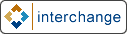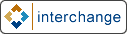[Date Prev][Date Next][Thread Prev][Thread Next][Minivend by date
][Minivend by thread
]
[mv] AuthorizeNet again
****** message to minivend-users from Alexander Darke <darke@powersites.net> ******
Is the fellow, Jason, who originally posted the directions cut and pasted
below still on this list? If so, could he please contact me, I'm giving
this a go with his directions, just to see if I can get test transactions
through, but I have a question or two about his modifications to the
Order.pm file....
Mark: I fear I will not be of the best help to you in clearing that final
10%. While strong in administration of UNIX boxen, programming is a skill
set that remains relatively low with me. There never seems enough time to
improve my skills with all of the projects and boxes my boss throws into my
life :o) However, I do have a programmer who I work with, that compliments
my skill set nicely (and I his), so if you want to pass what you have off
to me, I can show it to him and see if he has any ideas. He's been writing
a lot of stuff for AuthorizeNet lately, so he's probably got a good chance
of spotting something.
----------
1. Download the modules & readme's from
http://www.cpan.org/modules/by-module/Business/JASONK/
You need both the modules
http://www.cpan.org/modules/by-module/Business/JASONK/Business-OnlinePayment
-2.00.tar.gz
and the authorizenet addon:
http://www.cpan.org/modules/by-module/Business/JASONK/Business-OnlinePayment
-AuthorizeNet-2.01.tar.gz
2. Untar the modules to any directory
3. Run the makefiles
-this will place the module in the standard perl modules directory.
4. Goto :
http://www.mediabang.com/~jason/notes/minivend.txt
use the text found at the bottom of this page (start after the ---cut
here--- line) to patch the order.pm file. My programmer guy said to do this
using the "patch" program, or a text editor works too.
5. Add the lines below to your checkout.html page
<INPUT TYPE="hidden" NAME="mv_cyber_mode" VALUE="mauthcapture">
<b>Card Type</b><br>
<SELECT NAME="mv_credit_card_type" SIZE="1">
<OPTION VALUE="">Select Credit Card</OPTION>
<OPTION VALUE="VISA" [selected mv_credit_card_type VISA]>Visa</OPTION>
<OPTION VALUE="MASTERCARD" [selected mv_credit_card_type
MASTERCARD]>MasterCard</OPTION>
<OPTION VALUE="AMEX" [selected mv_credit_card_type AMEX]>American
Express</OPTION>
</SELECT>
6. Add or change the lines below in your catalog.cfg. & comment out any
other lines in your catalog.cfg relating to cybercash.
# Business::OnlinePayment settings
Variable PAYMENT_PROCESSOR AuthorizeNet
Variable PAYMENT_LOGIN login
Variable PAYMENT_PASSWORD password
CreditCardAuto No
CyberCash Yes
7. Restart the minivend server
8. Use Authorize.net online setup to change your settings to test mode.
9. Test the server using a real credit card. It should be accepted but the
transaction will not go through as long as you are in test mode.
10. Remove test mode in the Authorize.net online setup & test with a real
card.
11. Go into Authorize.net & see if your new transaction is there. If it is
great your cart works!
If it doesn't show up check your error logs and find the problem.
-
To unsubscribe from the list, DO NOT REPLY to this message. Instead, send
email with 'UNSUBSCRIBE minivend-users' in the body to Majordomo@minivend.com.
Archive of past messages: http://www.minivend.com/minivend/minivend-list